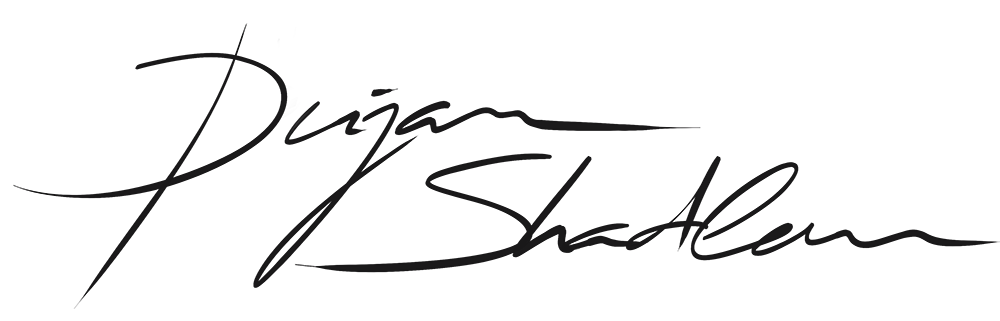EDITING TECHNIQUES (Photoshop and Camera RAW)
DROWNING TREES - All the techniques I describe here, have been used on this image
Orton Effect
This is probably the most used effect in post processing of Landscape and Woodland Photos. This is also often referred to as a “fairytale” look as is blurs the brighter parts of an image and creates an overall soft look. This effect was named after Michael Orton, a Canadian landscape photographer and was introduced by him in the mid 1980.
Basically its the blending of two different images. One is blurred in post processing, the other one is sharpened. Then you blend them together. Sounds simple? It is. But there is a thin line between overdoing the effect and an overall realistic look. So I often work with luminosity masks for applying the effect and also often blend it via classic masks and selections in photoshop. You can also apply adjustment layers on the blurred layer to amplify the highlight and the contrast or you can even apply the Orton effect in combination with other effects to introduce some saturation, vibrance and warmth to the image. It really depends on the image and the overall look you are aiming for.
Light Effects
Light effects are also a kind of post processing technique that need to be applied very carefully as overdoing them will be very obvious. In general I use 3 different ways of introducing light in an image where I believe it will benefit the overall look of it.
First there is diffuse light - there are many ways to do that. You can use layers, a brush or radial filters in camera Raw.
Second is adding a light source - this is more on the difficult side of post processing techniques as introducing a distinct light source means that you have to introduce more light in other parts of an image also. That means balancing out light and shadows and having some sense for dimensionality in an image. It demand a lot of practice and is nothing one can learn with editing a few images.
Third is adding Spots and Glowing effects. Basically the same as the second example but not that much of rocket science as its a technique that won’t introduce global light like when adding a light source.
All this effect will be realised with different tools and adjustments in Photoshop and Camera Raw (Lightroom).
Colorize
The colorisation of an image can help a lot when there are lots of different tonalities which you want to balance out a little more. I use a Plugin called “ColorFX” which is part of Nik Collection by DXO. Inside this Plugin there is a Filter called Colorize. You can chose how much the effect is applied in general and for the highlights and shadows. I use this effect on images that are more on the darker side speaking of overall mood and colours. It’s a technique I learned from Enrico Fossati an Italian Landscape Photographer. It’s not an effect I will apply on every image - as always you have to keep the overall mood and story that an image tells in mind so you can chose the right tones to apply. I often pair this effect with a few others of the ColorFX Plugin - which will result in so called “Recipies” which can be applied with one Click after you’ve created them. This effect is basically what you will see in movies where it is achieved with color grading in post processing. Think of the Alien and Prometheus Movies - they’re all more on the darker/blueish side or the Lord of the Ring trilogy and the Fangorn forrest - more on the dark green side, you know what I mean?
Dark Layer
The Use of a dark Layer is pretty much like putting a custom vignette on your image. It helps to drag the focus on a certain area in your shot and minimize distractions. So how we do that? Easy - put a new Layer on top of your image and fill it with black. Add a mask and a Lights-Selection of your choice and brush away the darkness in the areas of interest and everywhere where you want light so shine trough. Leave the rest rather black. Tip: Play around with brush and layer opacity and the Luminosity Mask Selection to customize the look! But be aware - it could really destroy your shadows, so be sure to add a level adjustment layer afterwards and restore what is too dark. You want to create some highlights or light sources also before adding the dark layer - doing so, you will create more depth and less to restore afterwards.
Further Techniques used are Dodging & Burning, Selective Color Adjustments based on Color Theory as well as Levels and Curves Adjustments.
You can book your individual editing session with me where I will work on an image of your own via Video-Session (Skype, Zoom e.g.) - you can book it HERE.